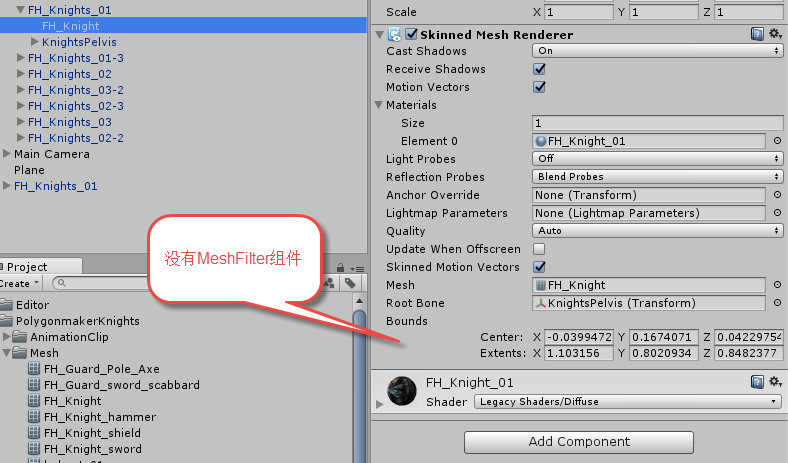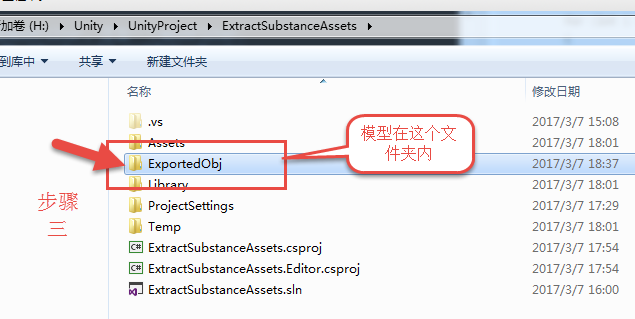本文章由cartzhang编写,转载请注明出处。 全部权利保留。
文章链接: 作者:cartzhang
一、前言
美术想要一个把unity中*.asset的模型导出来,导成3D Max能够打开的模式。fbx或obj. 须要导出的格式:
二、解包工具集合
网络上找来了各种測试。可是没有一个适合我的。非常多都是失败。打不开。
參考宣雨松的博客。找了还是没有结果。
最后还网上wiki里,找到了一个合适的我自己的解包。
title=ObjExporter
三、初步成果
找到了一个站点:
title=ObjExporter
能够导出部分对象。例如以下图:
四、bug改动
事实上也不能算bug,或许人家没有这种须要呢。
Component[] meshfilter = selection[i].GetComponentsInChildren(); MeshFilter[] mf = new MeshFilter[meshfilter.Length]; int m = 0; for (; m < meshfilter.Length; m++) { exportedObjects++; mf[m] = (MeshFilter)meshfilter[m]; }
代码中是要查找全部组件中的MeshFilter,发现SkinnedMeshRender组件竟然没有这个MeshFilter这个组件,所以总会导出少一个,而这个竟然是人的主体。
代码还是不难度。
// 没有meshFilter。加入一个meshFilter. SkinnedMeshRenderer[] meshfilterRender = selection[i].GetComponentsInChildren(); for (int j = 0; j < meshfilterRender.Length; j++) { if (meshfilterRender[j].GetComponent () == null) { meshfilterRender[j].gameObject.AddComponent (); meshfilterRender[j].GetComponent ().sharedMesh = Instantiate(meshfilterRender[j].sharedMesh); } }
这样改动过,就会自己主动在没有MeshFilter,可是有skinnedMeshRender组件的节点下,加入一个MeshFilter,然后就能够正常导出成.obj文件,与.FBX是相似的。都能够被3D max编辑使用。
/*Based on ObjExporter.cs, this "wrapper" lets you export to .OBJ directly from the editor menu.This should be put in your "Editor"-folder. Use by selecting the objects you want to export, and selectthe appropriate menu item from "Custom->Export". Exported models are put in a folder called"ExportedObj" in the root of your Unity-project. Textures should also be copied and placed in thesame folder.N.B. there may be a bug so if the custom option doesn't come up refer to this thread http://answers.unity3d.com/questions/317951/how-to-use-editorobjexporter-obj-saving-script-fro.html Updated for Unity 5.32017-03-07@cartzhangfixed can not create obj file in folder.*/using UnityEngine;using UnityEditor;using UnityEditor.SceneManagement;using System.Collections;using System.Collections.Generic;using System.IO;using System.Text;using System;struct ObjMaterial{ public string name; public string textureName;}public class EditorObjExporter : ScriptableObject{ private static int vertexOffset = 0; private static int normalOffset = 0; private static int uvOffset = 0; //User should probably be able to change this. It is currently left as an excercise for //the reader. private static string targetFolder = "ExportedObj"; private static string MeshToString(MeshFilter mf, Dictionary materialList) { Debug.Assert(null != mf); Mesh m = mf.sharedMesh; Material[] mats = mf.GetComponent ().sharedMaterials; StringBuilder sb = new StringBuilder(); if (null == m) return sb.ToString(); sb.Append("g ").Append(mf.name).Append("\n"); foreach (Vector3 lv in m.vertices) { Vector3 wv = mf.transform.TransformPoint(lv); //This is sort of ugly - inverting x-component since we're in //a different coordinate system than "everyone" is "used to". sb.Append(string.Format("v {0} {1} {2}\n", -wv.x, wv.y, wv.z)); } sb.Append("\n"); foreach (Vector3 lv in m.normals) { Vector3 wv = mf.transform.TransformDirection(lv); sb.Append(string.Format("vn {0} {1} {2}\n", -wv.x, wv.y, wv.z)); } sb.Append("\n"); foreach (Vector3 v in m.uv) { sb.Append(string.Format("vt {0} {1}\n", v.x, v.y)); } for (int material = 0; material < m.subMeshCount; material++) { sb.Append("\n"); sb.Append("usemtl ").Append(mats[material].name).Append("\n"); sb.Append("usemap ").Append(mats[material].name).Append("\n"); //See if this material is already in the materiallist. try { ObjMaterial objMaterial = new ObjMaterial(); objMaterial.name = mats[material].name; if (mats[material].mainTexture) objMaterial.textureName = AssetDatabase.GetAssetPath(mats[material].mainTexture); else objMaterial.textureName = null; materialList.Add(objMaterial.name, objMaterial); } catch (ArgumentException) { //Already in the dictionary } int[] triangles = m.GetTriangles(material); for (int i = 0; i < triangles.Length; i += 3) { //Because we inverted the x-component, we also needed to alter the triangle winding. sb.Append(string.Format("f {1}/{1}/{1} {0}/{0}/{0} {2}/{2}/{2}\n", triangles[i] + 1 + vertexOffset, triangles[i + 1] + 1 + normalOffset, triangles[i + 2] + 1 + uvOffset)); } } vertexOffset += m.vertices.Length; normalOffset += m.normals.Length; uvOffset += m.uv.Length; return sb.ToString(); } private static void Clear() { vertexOffset = 0; normalOffset = 0; uvOffset = 0; } private static Dictionary PrepareFileWrite() { Clear(); return new Dictionary (); } private static void MaterialsToFile(Dictionary materialList, string folder, string filename) { using (StreamWriter sw = new StreamWriter(folder + Path.DirectorySeparatorChar + filename + ".mtl")) { foreach (KeyValuePair kvp in materialList) { sw.Write("\n"); sw.Write("newmtl {0}\n", kvp.Key); sw.Write("Ka 0.6 0.6 0.6\n"); sw.Write("Kd 0.6 0.6 0.6\n"); sw.Write("Ks 0.9 0.9 0.9\n"); sw.Write("d 1.0\n"); sw.Write("Ns 0.0\n"); sw.Write("illum 2\n"); if (kvp.Value.textureName != null) { string destinationFile = kvp.Value.textureName; int stripIndex = destinationFile.LastIndexOf(Path.DirectorySeparatorChar); if (stripIndex >= 0) destinationFile = destinationFile.Substring(stripIndex + 1).Trim(); string relativeFile = destinationFile; destinationFile = folder + Path.DirectorySeparatorChar + destinationFile; Debug.Log("Copying texture from " + kvp.Value.textureName + " to " + destinationFile); try { //Copy the source file File.Copy(kvp.Value.textureName, destinationFile); } catch { } sw.Write("map_Kd {0}", relativeFile); } sw.Write("\n\n\n"); } } } private static void MeshToFile(MeshFilter mf, string folder, string filename) { Dictionary materialList = PrepareFileWrite(); using (StreamWriter sw = new StreamWriter(folder + Path.DirectorySeparatorChar + filename + ".obj")) { sw.Write("mtllib ./" + filename + ".mtl\n"); sw.Write(MeshToString(mf, materialList)); } MaterialsToFile(materialList, folder, filename); } private static void MeshesToFile(MeshFilter[] mf, string folder, string filename) { Dictionary materialList = PrepareFileWrite(); using (StreamWriter sw = new StreamWriter(folder + Path.DirectorySeparatorChar + filename + ".obj")) { sw.Write("mtllib ./" + filename + ".mtl\n"); for (int i = 0; i < mf.Length; i++) { sw.Write(MeshToString(mf[i], materialList)); } } MaterialsToFile(materialList, folder, filename); } private static bool CreateTargetFolder() { try { System.IO.Directory.CreateDirectory(targetFolder); } catch { EditorUtility.DisplayDialog("Error!", "Failed to create target folder!", ""); return false; } return true; } [MenuItem("Custom/Export/Export whole selection to single OBJ")] static void ExportWholeSelectionToSingle() { if (!CreateTargetFolder()) return; Transform[] selection = Selection.GetTransforms(SelectionMode.Editable | SelectionMode.ExcludePrefab); if (selection.Length == 0) { EditorUtility.DisplayDialog("No source object selected!", "Please select one or more target objects", ""); return; } int exportedObjects = 0; ArrayList mfList = new ArrayList(); for (int i = 0; i < selection.Length; i++) { Component[] meshfilter = selection[i].GetComponentsInChildren(typeof(MeshFilter)); for (int m = 0; m < meshfilter.Length; m++) { exportedObjects++; mfList.Add(meshfilter[m]); } } if (exportedObjects > 0) { MeshFilter[] mf = new MeshFilter[mfList.Count]; for (int i = 0; i < mfList.Count; i++) { mf[i] = (MeshFilter)mfList[i]; } string filename = EditorSceneManager.GetActiveScene().name + "_" + exportedObjects; int stripIndex = filename.LastIndexOf(Path.DirectorySeparatorChar); if (stripIndex >= 0) filename = filename.Substring(stripIndex + 1).Trim(); MeshesToFile(mf, targetFolder, filename); EditorUtility.DisplayDialog("Objects exported", "Exported " + exportedObjects + " objects to " + filename, ""); } else EditorUtility.DisplayDialog("Objects not exported", "Make sure at least some of your selected objects have mesh filters!", ""); } [MenuItem("Custom/Export/Export each selected to single OBJ")] static void ExportEachSelectionToSingle() { if (!CreateTargetFolder()) return; Transform[] selection = Selection.GetTransforms(SelectionMode.Editable | SelectionMode.ExcludePrefab); if (selection.Length == 0) { EditorUtility.DisplayDialog("No source object selected!", "Please select one or more target objects", ""); return; } int exportedObjects = 0; for (int i = 0; i < selection.Length; i++) { // 没有meshFilter,加入一个meshFilter. SkinnedMeshRenderer[] meshfilterRender = selection[i].GetComponentsInChildren (); for (int j = 0; j < meshfilterRender.Length; j++) { if (meshfilterRender[j].GetComponent () == null) { meshfilterRender[j].gameObject.AddComponent (); meshfilterRender[j].GetComponent ().sharedMesh = Instantiate(meshfilterRender[j].sharedMesh); } } Component[] meshfilter = selection[i].GetComponentsInChildren (); MeshFilter[] mf = new MeshFilter[meshfilter.Length]; int m = 0; for (; m < meshfilter.Length; m++) { exportedObjects++; mf[m] = (MeshFilter)meshfilter[m]; } MeshesToFile(mf, targetFolder, selection[i].name + "_" + i); } if (exportedObjects > 0) { EditorUtility.DisplayDialog("Objects exported", "Exported " + exportedObjects + " objects", ""); } else EditorUtility.DisplayDialog("Objects not exported", "Make sure at least some of your selected objects have mesh filters!", ""); }} 能够直接复制到直接的项目中使用。
五、怎么使用呢?
首先把代码复制到项目中,直接下载project也行。 步骤一
五、源代码和演示样例project
源代码地址:
演示样例project地址: 博客图片地址: Github readme:
六、參考
【1】
【2】
【3】
【4】
【5】
title=ObjExporter
【6】
七。最后但不是不重要
Asset导出成FBX的格式: 与上面介绍的不是一个方法。可是思路都一样。这个源代码能够把纹理和材质都匹配上去,当然我也做了略微的改动。修复了之前的小bug。
非常感谢,欢迎留言!!